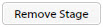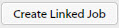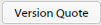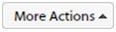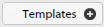| Field | Description |
|---|
| Quote Number
|
TrafficLIVE automatically assigns the quote number when you provide the required information and click
 to create the quote. to create the quote.
|

|
You can click this button to open the
Notes dialog and enter any additional information about the quote.
|
| Description
|
You can enter a description if appropriate. This is the client-facing description when you print the quote.
|
|
Edit Free Tags…
|
You can enter tags to categorize and help you when searching for the quote.
|
|
Type
|
Choose the quote type from the drop-down, such as Design for Print. This is a user-defined set of values that you use to set a category for the quote, which normally describes the type of work that the quote represents. The TrafficLIVE administrator defines this list of possible values.
|
|
Owner
|
Choose the name of the quote owner from the drop-down. The list contains the names of all employees of your agency who are enabled within TrafficLIVE.
|
|
Client Contact
|
Use the drop-down to choose the name of the person at the client company who requested the quote.
|
|
Related Job #
|
This field displays the number of the job to which the quote is related, if the job has been opened as a stand-alone job and then linked to the quote, or if the quote has been created from a job You can click the job name to view the Jobs page for that job. If there is no related job, "N/A" appears in this field.
|
|
Show Tax
|
Select this check box to display tax amounts on the quote.
|
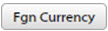
|
Click to use the foreign currency functionality if the client uses a different currency than your agency's base currency. Client-facing figures then appear in their currency, but internal figures appear in your agency's base currency.
|
|
Order Anticipated
|
Enter the date when you expect to win the job that this quote represents.
|
|
Job Deadline
|
Enter the projected date of finishing the job or use the
 icon to choose a date. icon to choose a date.
|
|
Client Ref
|
Enter any reference information if the client provided it.
|
|
Rate Card
|
Choose the name of a client-specific rate card from the drop-down if you are not using the default rate card for the quote.
|
|
Realization Threshold
|
Choose the appropriate threshold percentage for this quote from the drop-down. This is the percentage of the recoverable value of work that your TrafficLIVE administrator has defined as the minimum requirement to proceed. The actual realization percentage of the quote is always measured against the values of the default rate card. The realization threshold is provided only for guidance.
|
|
System Status
|
Choose the quote status from the drop-down. The default value is Progress.
- Draft — The quote is not yet ready to issue.
- Progress — The quote is ready to show to the client.
- Complete — You have won the quote. (Note that when you convert a quote to a job, the quote's system status changes to Complete automatically.)
- Declined — You did not win the quote.
|
|
User Status
|
Choose the client-defined status from the drop-down, such as For Approval. The TrafficLIVE administrator defines this status
|
|
Sales Stage
|
Choose the sales stage from the drop-down, such as Lead. This field is linked to the
Prob of Proceeding % field. These values and how they are linked are set up by the TrafficLIVE administrator. For example, if one value of the
Sales Stage field is Hot, the corresponding
Prob of Proceeding % field value might be 75%. If you change a value in the
Sales Stage field, the value in the
Prob of Proceeding % field changes to the associated value as set up by the administrator.
|
|
Prob of Proceeding %
|
Enter a percentage for the likelihood that the quote will proceed, or use the
 buttons to choose the percentage. This field is linked to the
Sales Stage field; see its description for more information. buttons to choose the percentage. This field is linked to the
Sales Stage field; see its description for more information.
|



 . You can also use the locking feature manually, if you need to.
. You can also use the locking feature manually, if you need to.
 to create the quote.
to create the quote.

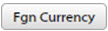
 icon to choose a date.
icon to choose a date.
 buttons to choose the percentage. This field is linked to the
Sales Stage field; see its description for more information.
buttons to choose the percentage. This field is linked to the
Sales Stage field; see its description for more information.


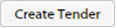 button at the bottom of the page to access the
Tenders page.
button at the bottom of the page to access the
Tenders page.
 to access the
Notes dialog to enter any additional information.
to access the
Notes dialog to enter any additional information.